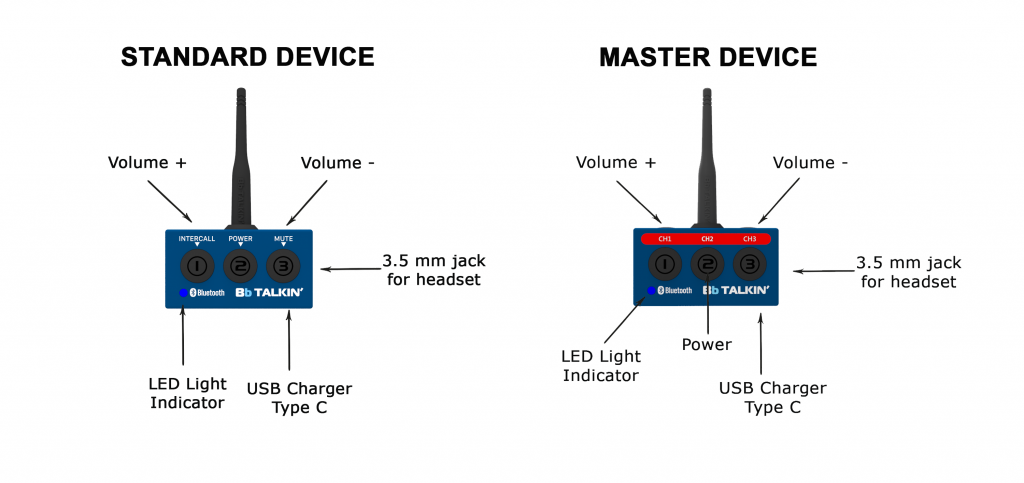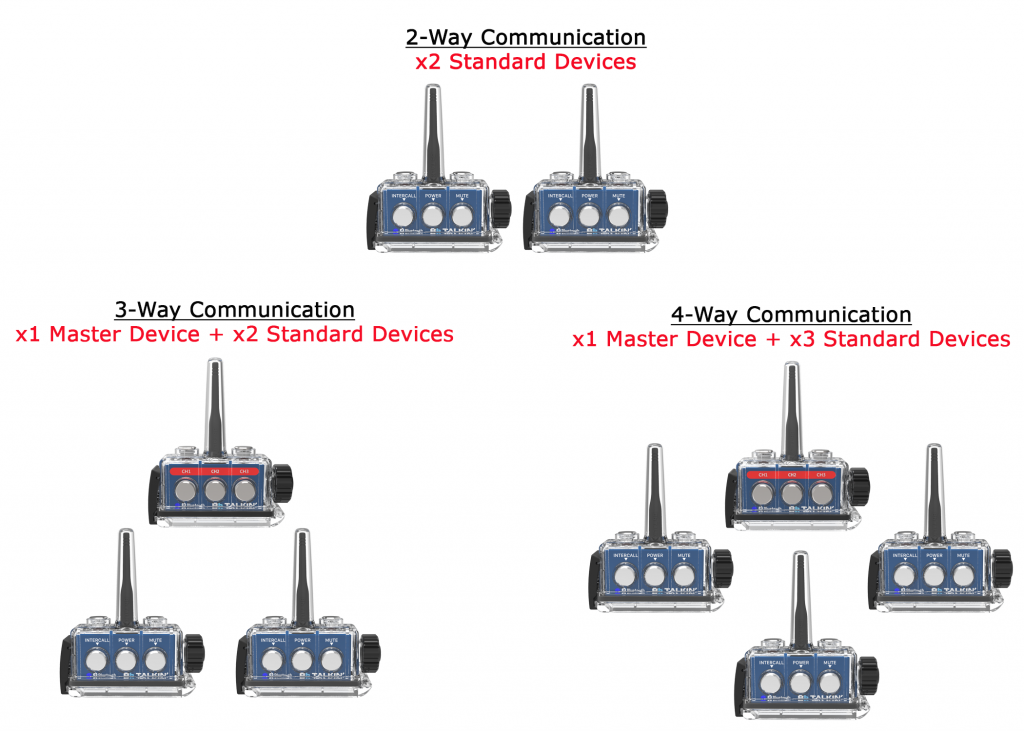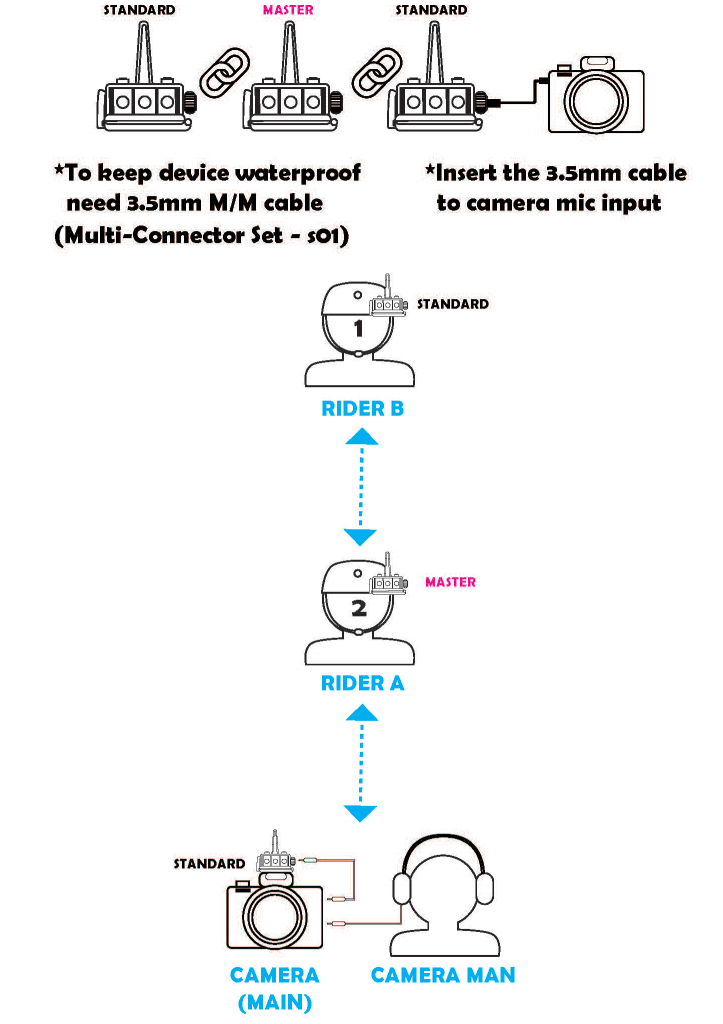BATTERY LIFE:
Intercall talk time: 14 hours (while connected and using)
- If using the Master unit with multiple Standard units, the Master battery life will be less. For example, with a 4-way communication, the Master will have 6-7 hours talk time.
Charge time: 2.5 hours
CHARGING:
When you first receive your units, they are not fully charged. Please take them out of the box and charge them prior to use. You cannot use your devices for communication while they are charging.
Cable: USB Type C
Use AC adapter less than 5V with 1 amp output
*Do not use higher than 5V or this will damage the IC unit and void warranty.
Please make sure the device is completely dry before charging.
LED Indicator:
LED while charging:
Red = Unit is charging
Blue = Unit fully charged
LED: The second indicator after power ON
Blue = 100% – 60%
Purple = 60% – 40%
Red = 40% – 0%
Power on Prompt:
“bbtalkin intercom” = 100% – 60%
“battery mid” = 60% – 40%
“battery low” = 40% – 0%
WARNING:
Do NOT modify or disassemble the device.
If your Unit gets damaged or water inside the case, stop using it immediately.
If your Unit gets wet, stop using and immediately turn off. Let it completely dry in a climate controlled area. Do not try to turn your Unit back on until completely dry. If your device takes on water, it is most likely damaged beyond repair. Water damage is not covered under warranty.
SALT WATER CARE
3 OR 4 WAY COMMUNICATION:
You need a MASTER device to communicate with more than two people.
COMPATIBILITY:
Bb 3.0 devices do not connect to any other prior model BbTALKIN devices but each other. They will NOT work with BbTALKIN Advance Units, BbSPEAKER or BbRADIO.
Only the Standard Unit can pair to your cell phone. It can also pair to your Apple Watch to listen to music or take phone calls.
The Standard Unit does not work with all bluetooth speakers, smart watches, wireless ear buds, VHF radios, etc.
You cannot pair the Master Unit to any cell phone or external Bluetooth product. You cannot pair a Master Unit with another Master Unit.
You can plug your Standard Unit directly into a stereo or camera using a 3.5 jack.
DISTANCE:
The Bluetooth built into our devices have significantly longer range than normal Bluetooth devices. Your normal Bluetooth device range is only 20-25 meters. In the optimal situation, our devices’ Bluetooth range is 1000 meters (1 km) for a two-way communication. The more devices you add, the less range you will achieve.
When using our devices in the water, if your body is submerged and the device is close to the water, your range will be shorter until you get on plane. If the antenna gets close to the water, the signal will be very weak. When using electronics on the water, any signal will be very weak when close to the water.
If your device becomes completely submerged, you have 20 seconds to bring the unit back up out of the water.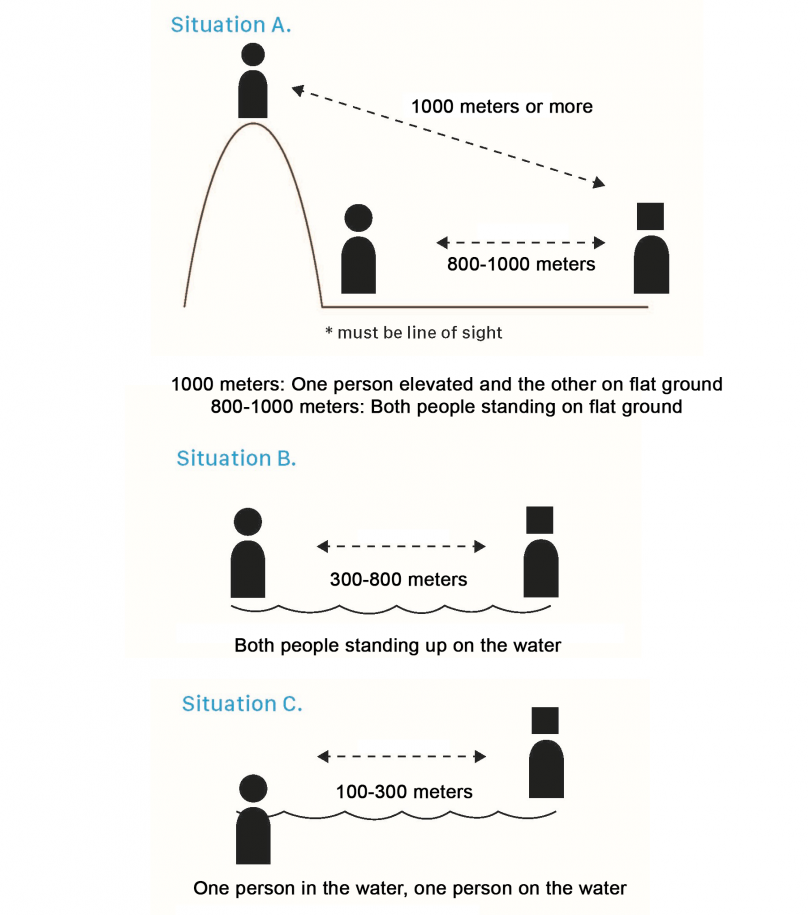
OUT OF RANGE:
When you start to go out of range, you will start to hear electronic static interference. Once you get back closer together, this noise will go away.
B. QUICK START STANDARD 2 PIECE SET (A02SD)
Your A02SD set comes already paired together. Your two way set contains x2 Standard units.
STEP 1: POWER on both units
STEP 2: Press Intercall on either device, once quickly to connect. To disconnect, press Intercall on either device, once quickly.
The devices in your A02SD box set are already paired. It is important to know the difference between pairing and connecting. Pairing programs the devices to remember each other. After paired, you only have to power on and press one of the Intercall buttons to connect.
C. POWER
E. MUTE
F. RESET
G. HOW TO PAIR MASTER & STANDARD 3.0
You need a MASTER device to communicate with more than two people.
3-WAY COMMUNICATION: STANDARD + STANDARD + MASTER
4-WAY COMMUNICATION: STANDARD + STANDARD + STANDARD + MASTER
Upon receipt of your Master device, you need to pair your Standard devices to the Master CH. Number (label) your Standard devices according to the Master CH you pair it to. Once paired, the Master has control of connecting or disconnecting any Standard device by quickly pressing the CH button. Do not go through the pairing process each time.
RESET:
Reset all your devices. See Section F above on how to reset both the Standard and Master units.
PAIR to CH1:
- Power on: Press and hold the MASTER CH2 and STANDARD POWER until LED on
- Pairing mode:
MASTER: Press and hold CH1 until red LED is quickly flashing
STANDARD: Press and hold INTERCALL until red LED is quickly flashing
- Begin pairing: Click the MASTER CH1 once quickly, the devices are finding each other
▲ DO NOT click STANDARD INTERCALL
- Pairing successful: When the devices are paired, the LED on both devices will turn red and flash every 4 secs. If your headsets are plugged in, you will hear “connected.”
▲ NOTICE:
Pairing to CH3 is the same as above. CH2 is a different process due to it being the Power On button for your Master device.
PAIR to CH2:
- Pairing mode:
MASTER: While OFF, press and hold (5sec.) MASTER CH2 until LED is quickly flashing red
STANDARD: Power on, then press and hold INTERCALL until red LED is quickly flashing
- Begin pairing: Click the MASTER CH2 once quickly, the devices are finding each other
▲ DO NOT click STANDARD INTERCALL
- Pairing successful: When the devices are paired, the LED on both devices will turn red and flash every 4 secs. If your headsets are plugged in, you will hear “connected.”
PAIR to CH3:
Same as CH 1 – see section above
CONNECT/DISCONNECT:
For every day use, once the devices are turned on, to connect, quickly press the MASTER CH button once for the STANDARD devices you wish to connect. (The STANDARD devices can also control connecting by pressing INTERCALL )
H. How to Pair Standard Devices
Scenario where you would have to pair your two Standard devices:
- Add x1 new Standard device to x1 old Standard device;
- Want to connect to your friend’s Standard device;
- Troubleshooting a connection problem with your existing two Standard devices.
RESET: For both devices, while OFF, press and hold (3 sec) the POWER and VOLUME + button at the same time until the purple LED light flashes.
POWER ON: Press and hold the POWER until LED on
PAIRING MODE: Press and hold both devices’ INTERCALL until red LED is quickly flashing
BEGIN PAIRING: Click either one of device’s INTERCALL once quickly, the devices are finding each other
PAIRING SUCCESSFUL: When the devices are paired, the LED on both devices will turn red and flash every 4 secs. If your headsets are plugged in, you will hear “connected.”
▲NOTICE:
Once paired, your devices will memorize the pairing. Do not go through the pairing process again.
For every day use, quickly click either one of the device’s INTERCALL buttons after you have powered your device on. Reference Section B above.
I. PAIR STANDARD DEVICE TO SMART PHONE
Your Standard device has the same functions as a general Bluetooth headset.
PAIRING WITH YOUR SMART PHONE:
Step 1: Enable mobile phone’s Bluetooth search mode
Step 2: While the unit is OFF, press and hold the POWER until LED blue & red flashes
Step 3: Select “Bb30” on the phone screen
Step 4: Once you see the LED slowly flashing blue, pairing to your phone is complete
▲NOTICE: You cannot pair a Master device to a smart phone.
HANDS FREE:
Pick up/Hang up the phone call: Click POWER once
Decline a call/Redial: Click POWER twice quickly
MUSIC PLAY:
Play/Pause music: Click POWER once
Forward/Backward: Press and hold 2sec. Vol+ for forward and Vol- for backward
▲NOTICE:
The Standard Unit does not work with with all bluetooth speakers, smart watches, wireless ear buds, VHF radios, etc.
You can plug your Standard Unit directly into a stereo or camera using a 3.5 jack.
J. LIVE RECORDING
GO PRO 12:
Pair a Standard unit to a GoPro12 with the ability to record the audio of everyone connected (up to 3 people). Before connecting the units, you must pair one Standard to the GoPro first, then connect the units.
Follow this link for additional detailed instructions on How to Pair your GoPro12 to a Standard device.
USING 3.5 JACK:
To capture live audio, plug one of the devices into a camera via 3.5 jack using our multi-connector which will keep your unit waterproof. You will then purchase a male/male 3.5 connector, one end plugs into the camera and the other end plugs into the multi-connector.
This will grab the audio directly from the other connected devices.
You are sacrificing one device to the camera so that you can record the other 1, 2 or 3 devices.